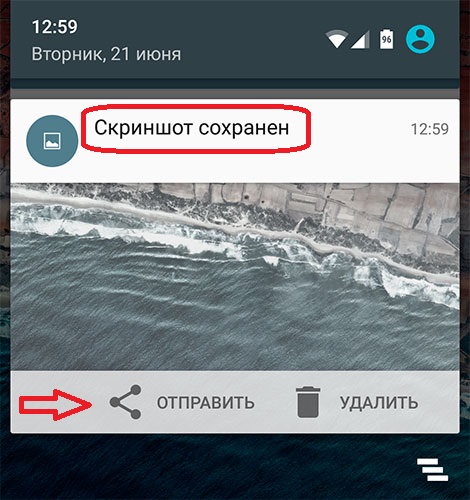
There are situations when there is an urgent need to shoot what is happening on the screen. Such a snapshot is called a screenshot. And if on desktop operating systems to create a screenshot it is often enough to press 1 key, then with Android the situation is a bit blurry due to the huge number of different devices.
As you already guessed, there is no universal way to make a screenshot on android. In this short manual we will try to cover most of the options.
The first method, which is the most universal for Android 4.0 – 6.0:
simultaneously pressing the volume down and power on buttons
This combination will work on most smartphones and tablets Nexus, LG, HTC, Huawei, Lenovo, Xiaomi, Motorolla and many others.
On some custom firmware, the snapshot can be done by holding down the power button for a couple of seconds, after which it is enough to select a specially selected item in the pop-up window.
On Samsung smartphones and tablets, the combination looks like this:
physical button Home + power button
On most TouchWiz firmware screenshot is done like this:
Swipe with the edge of the palm from one edge of the device screen to the other
Owners of Android 3.2 can make a screen by holding down the Recent Programs button.
Pictures will be saved in the path Pictures / Screenshots on the memory card or on the internal drive (there are exceptions).
If you have information that will complement the existing one – write to us.
Comentarios cerrados.